So in this post, I'm going to go over a quick setup on how to turn of two-factor auth with Facebook. Facebook does some interesting things once you turn on two-factor auth. If you have the app installed on your device, it will push a login code to that device. You can also set this up with SMS and the DUO Mobile app. We'll go over all three here. For a more high-level document on 2-factor auth, see my post HERE.
As I've said before, this is not meant to be an in-depth guide, but more of a how-to for those that wouldn't normally think of turning on additional security settings. With that, let's get started:
1) Fist off, log into your Facebook on a computer and go over to the little down arrow in the upper right corner and select Settings. In the settings area, you'll want to select "Security" on the left.
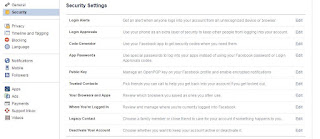
2) In the Security Settings, you'll need to select the Edit button in the "Login Approvals" section. You'll be presented with this fun pop-up to enable this feature:
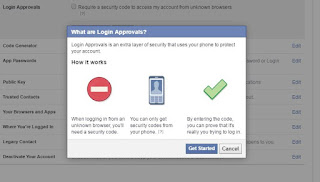
3) After selecting "Get Started" you'll be presented with some information about using your phone as a backup. Read through this and select Continue. You may be prompted to add your phone number if you haven't already done so with Facebook.
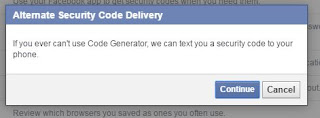
4) Next, a code will be sent to your phone via SMS. Enter the code and select Continue.
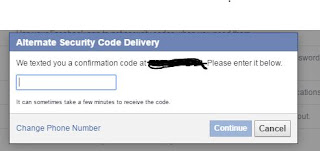
5) Next, you'll be asked to enable this right away or in a week. I personally, chose to enable this right away by selecting the little check box.
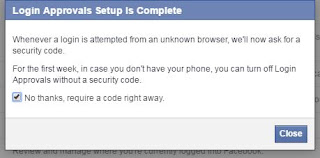
These steps will get you up and running with the Facebook app and SMS sending you authentication codes. Next, we'll setup an authenticator app to receive login codes.
6) Select the Edit button in the Code Generator section. In this area, you will want to select "Set up another way to get security codes".

7) You'll be presented with a QR code. Open your mobile app and select the option to Add an Account. Next you'll scan the QR code and enter the generated code from your app.
After all this, you should now be able to log into Facebook using SMS, the FB app, or your code generator app. And your account is a bit more secure. Enjoy!
As I've said before, this is not meant to be an in-depth guide, but more of a how-to for those that wouldn't normally think of turning on additional security settings. With that, let's get started:
1) Fist off, log into your Facebook on a computer and go over to the little down arrow in the upper right corner and select Settings. In the settings area, you'll want to select "Security" on the left.
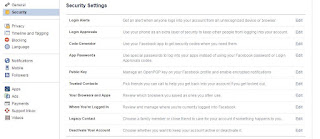
2) In the Security Settings, you'll need to select the Edit button in the "Login Approvals" section. You'll be presented with this fun pop-up to enable this feature:
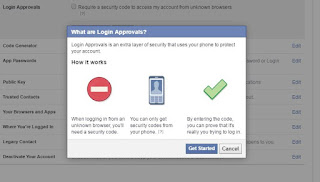
3) After selecting "Get Started" you'll be presented with some information about using your phone as a backup. Read through this and select Continue. You may be prompted to add your phone number if you haven't already done so with Facebook.
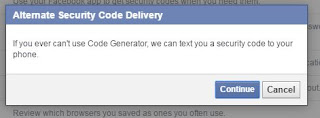
4) Next, a code will be sent to your phone via SMS. Enter the code and select Continue.
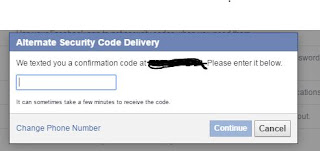
5) Next, you'll be asked to enable this right away or in a week. I personally, chose to enable this right away by selecting the little check box.
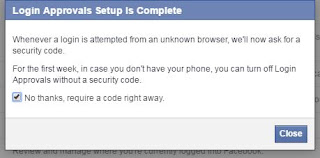
These steps will get you up and running with the Facebook app and SMS sending you authentication codes. Next, we'll setup an authenticator app to receive login codes.
6) Select the Edit button in the Code Generator section. In this area, you will want to select "Set up another way to get security codes".

7) You'll be presented with a QR code. Open your mobile app and select the option to Add an Account. Next you'll scan the QR code and enter the generated code from your app.
After all this, you should now be able to log into Facebook using SMS, the FB app, or your code generator app. And your account is a bit more secure. Enjoy!
Comments
Post a Comment